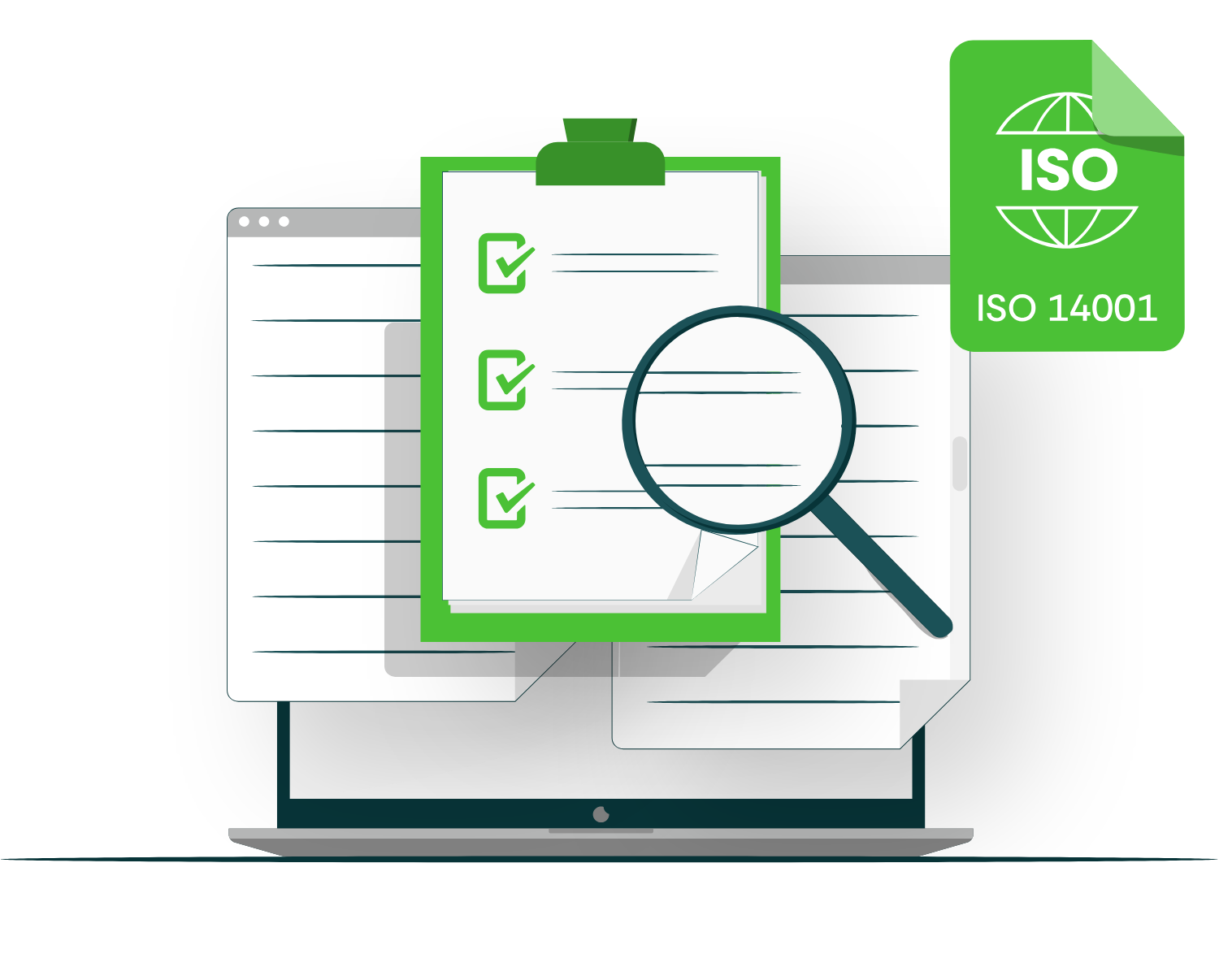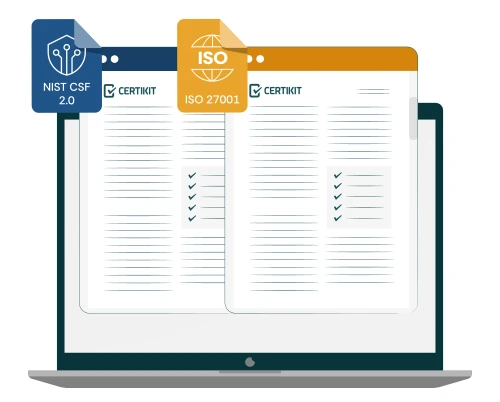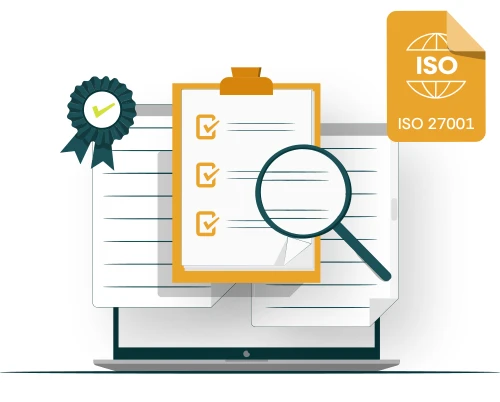In this series of blogs I wanted to talk about how to get the most from your CertiKit toolkit using tools that are included in your Microsoft 365 environment like Teams, SharePoint and Planner.
In this blog we’ll cover some suggestions for how to make use of Microsoft Planner. This is a valuable tool that’s included in most of the main Microsoft 365 subscriptions in its basic form. If you want to go to the next level, you’ll need a premium subscription, but everything we say here is true of the basic level.
What I’m describing is a set of suggestions; there is more than one way to use Planner, and if you have existing policies around how to set it up in your organization you will certainly need to follow those.
What Is Microsoft Planner?
If you’ve ever managed a project beyond the basic level then you will probably have come across Microsoft Project which for years was the go-to tool for managing a set of tasks to achieve an identified end. But many people would agree that Project could be difficult to use and came with a hefty price tag. This meant that the default option of using an Excel spreadsheet was often taken. However around 2016 Microsoft added a new tool to its developing Microsoft 365 offering which was called Planner. Today, Planner comes in two basic flavours; the basic version which is included in most subscriptions, and the Premium version which requires an additional investment. In this article we're only going to talk about the basic version but if you feel that additional features such as Gantt charts, task dependencies and resource management would be useful to you then by all means go ahead and spend the extra money.
So what does Planner actually do? Well it provides a way to define a set of tasks that need to be achieved and to assign those tasks to individuals with due dates. More detail can be added to each task such as checklists, attachments and labels to provide a finer degree of control over an individual task. Once you have defined your tasks you are able to view them in several different ways including a grid, board and schedule. At an individual level you can also view the tasks that have been assigned to you personally, and this aspect of Planner is now integrated with another Microsoft 365 tool called “To Do”. This latter tool, which (rather confusingly) used to be called “Tasks”, provides a way to view your assigned activities from within Outlook. Basically it is your “Personal Planner”.
How Can I Use Planner in my ISO Management System Project?
In our ISO toolkits we provide an Excel file that sets out an initial project plan for implementing a management system. It is perfectly possible to manage your project using Excel, but introducing Planner can provide benefits in terms of easier collaboration within the project team. The first step is to create your project plan within Planner by giving it a name and defining the individual tasks within your plan. It would be great if there were an easy method of importing tasks from an Excel spreadsheet into Planner but the simple fact is that there isn't (yet). You can export a Planner plan into Excel but there is no method to go the other way, unless you’re a whizz with Power Automate. So unfortunately we’re looking at a short copy and paste exercise here people.
Once you have created your tasks you can then assign them to individuals within your project team. This uses existing Microsoft user accounts and so should be pretty straightforward.
If you have followed our previous recommendations you will have created a team and a channel within Microsoft Teams for the implementation project. It is easy to add Planner as an app within Teams both at the general level on the left hand side of the Teams screen and at the local level as a tab within a specific Teams channel. This clearly places the project plan in amongst other relevant project information such as posts, files and perhaps even a few useful Microsoft Lists.
Once tasks have been created and assigned to individuals with due dates, reminders will be sent to help to ensure that work gets done on time. The project manager will be able to see progress across all tasks and will be able to identify any bottlenecks.
How Does Planner Help Me to Run my ISO Management System?
As well as tracking progress against tasks that only need to be done once, Planner may be used to establish a recurring schedule of activities which needs to take place to maintain your management system. These could be tasks such as risk assessments, access reviews, management reviews, and internal audits. Again these have the advantage that reminders will be issued to the person assigned to the task so that regular management system activities don't get forgotten in an environment where most people also have a day job. Your CertiKit toolkit provides such a schedule which may be used as the basis of a regular Planner schedule.
In general, Planner may be used in any circumstances where a set of tasks needs to be planned and tracked within a team. So you could also use it for things like an internal audit schedule, for example. The various views such as schedule and charts may be particularly useful for these kinds of areas, providing a dashboard-like view of the situation.
Final Thoughts
We've only really scratched the surface of how Planner could be used within an ISO management system and we are aware of organisations that have taken its capabilities much further. Given the fact that Planner is included as part of Microsoft 365 it makes sense to maximise the benefit you gain from it and the implementation and maintenance of a management system provides a very relevant use case.
The CertiKit toolkit is positioned to help you make the most of your Microsoft 365 platform and provide the kind of productivity that was a wild dream only a few years ago. We wish you every success.