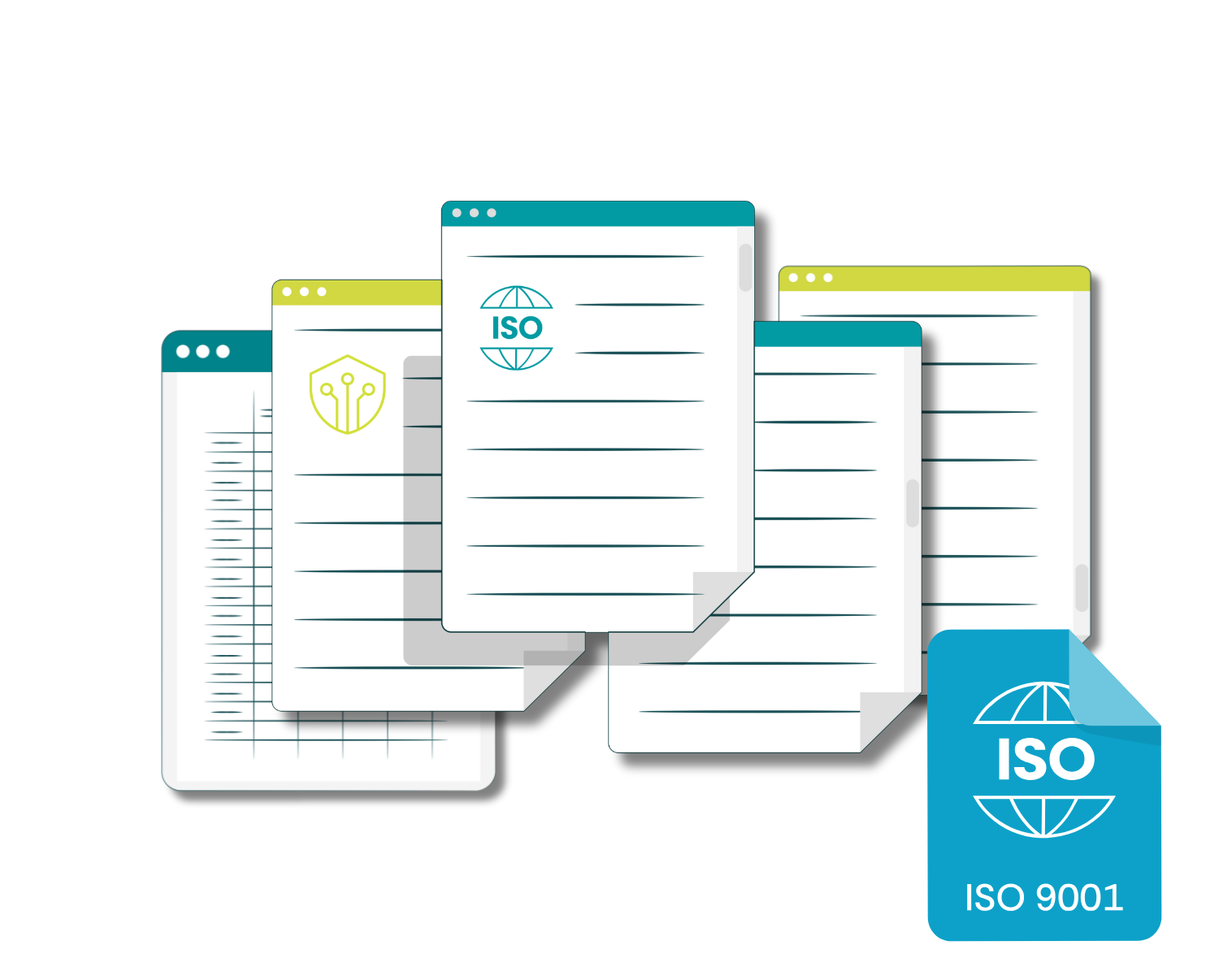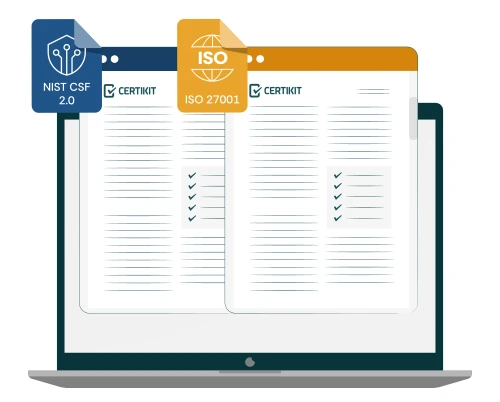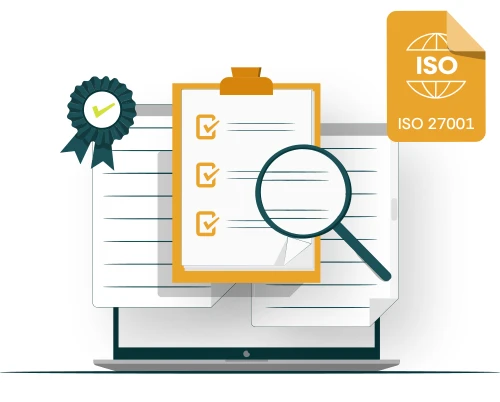In this series of blogs I wanted to talk about how to get the most from your CertiKit toolkit using tools that are included in your Microsoft 365 environment like Teams, SharePoint and Planner.
In this blog we’ll cover some suggestions for how to make use of Microsoft Teams.
Teams is a great tool for collaboration and it’ll be useful where you’re putting an ISO management system in place based around a CertiKit toolkit.
What I’m describing is a set of suggestions about how you can approach the task. Remember there is more than one way to use Teams, and if you have existing policies around how to set it up in your organization you will certainly need to follow those.
How Should We Set Up Our Teams?
There’s a lot of debate about when to set up a new Team and when to add a Channel to an existing Team. Our proposal here is that you set up two new Teams, one for the implementation project, and the other for the group that will be running the management system on a day to day basis going forward. This is on the assumption that a significant part of the project team may be different from the people running the management system on a day to day basis. If this isn’t the case then an alternative approach would be to have a single team and change its membership as required as you go through the project. Indeed, for the two team approach you may find that some people will need to be in both teams while the project is running anyway. The point is to provide some separation between the project activities, which will be temporary, and the management system itself, which will remain in place once the project is completed.
So we suggest you create an “MS (Management System) Implementation Project” team (or whatever title works for you) initially with a single channel which you might call “Toolkit library”. If you’re familiar with how Teams works you’ll know that in the background this will also create a SharePoint site with the same name as the team, and a document folder with the same name as the channel. Into that document folder you can then place the unedited CertiKit toolkit, once you have unpacked it from its zip file. This will represent your library of source documents. We suggest you tuck the toolkit zip file away somewhere so that you can refer back to the original document set if a template document is accidentally deleted or amended.
What Channels Should We Create?
Other channels you may like to create within this MS Implementation Project team could be around different aspects of the management system, such as risk assessment and treatment, internal audit and, for standards such as ISO27001, the various controls that are applicable to your organization. Or you could base them around organizational units that are involved in the project, such as Information Technology, Human Resources, or Operations. This decision is likely to depend upon the size of your organization and the degree and type of communication required.
Next you create the Team for the “Company MS”, together with an initial channel of the same name.
How Do We Use the Teams and Channels?
The basic idea is that, when toolkit documents start to be edited and tailored to your organization, they move from the MS Implementation Project team into the Company MS team, initially in draft form, moving to final status when they are approved, and we’ll cover how to use a SharePoint approval workflow for that in another blog.
This means that we should end up with a management system library consisting only of approved documents, without including those in the toolkit that we don’t need to use.
Having set up our teams and channels, we can now use the Posts tab to communicate with the team on the relevant subjects, including adding Loop components to serve various purposes (more on this in a later blog). We can also add in other tabs, including the project plan from Planner and maybe even a Copilot agent. This all helps to make the implementation team the central hub for the project, and the management system team the main focus for the running of the management system.
Why Should We Use Teams?
If your organization is already a big Teams user, then all of this will be second nature to you, but for those that are yet to embrace the full power of Teams, it may be a culture change. If you’re used to using email as the main communication method internally, then this could be a good time to make the move to communicating via Teams chats and posts and spending more of your time within the Teams interface, rather than simply using it for video calling. You may find that a certain amount of encouragement is needed for some users to change their ways of working, and it’s important for this to be led from the top, so management needs to walk the walk too.
Teams is a flexible tool and you may need to do a little experimentation to discover what works best for you, but the effort will be worth it as Teams is very much a strategic platform for Microsoft and more functionality will be embedded as time goes by, including Copilot and automation.
The CertiKit toolkit is positioned to help you make the most of your Microsoft 365 platform and provide the kind of productivity that was a wild dream only a few years ago. We wish you every success.